Another functional upgrade included within the Lima 2.3 update is that security groups now allow for Group Defined Access Rights in Lima.
Group Defined Access Rights
In Lima, there has always been the ability to create custom access permissions for each member of staff using Lima. However now, with version 2.3, Security Groups can be defined and pushed out to all members of the specific group. Below will show how simple yet effective the process of generating Group Defined Access Rights is.
Before the update, even if staff were in the same department, it was not possible to apply a ‘Staff Access Group’ to all of the members within a department. Meaning that additional time was spent changing staff members access individually via the ‘Change Staff Access’ button.
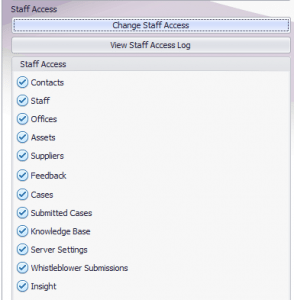
However with the new Lima 2.3 update, once created, ‘Staff Access Groups’ can be applied to multiple staff members. But how? In order to add a Staff Access Group, head over to the Administration module. As you can see below, on this clients Lima, there are already two templates that can be applied to members of staff: ‘Full Access Template’ and ‘No Access Template’. Templates can be created and customized to suit your groups requirements.
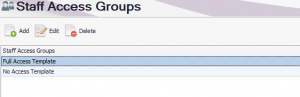
For the purpose of this example, the below screen shot shows the creation of a Staff Group who need access to ‘Assets’ but nowhere else. Below shows the access rights being defined and set to ‘Available’. Finally, before confirming and saving, a group name needs to be created to identify and differentiate one template from another. It’s not just assets that can be changed, all of the other elements listed below can all be changed! From Contacts, to Feedback, to Knowledge Base… this truly does make Lima fully customizable and fit to suit the needs of any organisation.
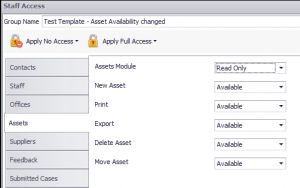
With the changes made and saved, this template will now appear under the Staff Access Groups as shown below. With the relevant access right changes made to the ‘Assets’, this can now be applied easily to other members of staff within this department at the click of the button under the ‘Staff Access Groups’ heading. Simply select through the list that will appear on the same page and tick the staff members to assign this template to as illustrated below.
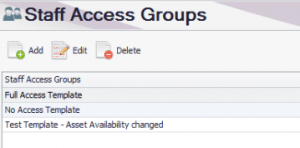
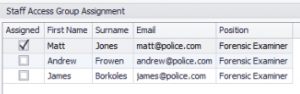
Alternatively, staff members can be added to groups on a later date by editing their Staff Login Details. As you can see, under ‘Group Access’, only Assets are selected with a tick, this is because this is the area in which the access rights were set to available. Therefore for all members of the staff that are only required to access the Assets tab of Lima, then they can select this template and it will change their Lima access privileges.
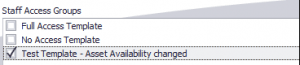
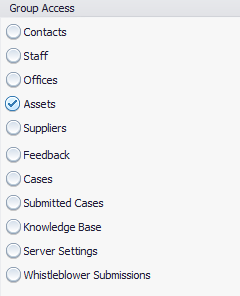
This is especially useful if a certain department requires a specific array of different access rights under different tabs. By saving the templates it ensures that access rights are consistent throughout the department.
How can I get the ‘Group Defined Access Rights’ Feature?
Our Lima 2.3 update will be coming this May and will be available for all Lima Personal, Laboratory and Enterprise clients. With the release of our Lima Support Portal, getting Lima 2.3 will be the most simple and accessible Lima update so far. Simply navigate to the Downloads section, where the update will be available.
Stay tuned for next weeks ‘sneak peak’ into another upcoming feature to expect from the Lima 2.3 update.